User Guide
SWEatless is a desktop application for teaching staff who favour CLI usage and want to access and manage student and team information efficiently.
- Command summary
- Quick start
-
Features
- Creating a student:
create_student - Deleting a student :
delete_student - Editing a student :
edit_student - Creating a team:
create_team - Deleting a team:
delete_team - Adding a student to a team:
add_to_team - Removing a student from a team:
remove_from_team - Locating persons by name:
find - Listing all students :
list - Clearing all entries :
clear - Exiting the program :
exit - Viewing help :
help - Saving the data
- Editing the data file
- Creating a student:
- FAQ
- Known issues
Command summary
| Action | Format, Examples |
|---|---|
| Create Student |
create_student n/NAME p/PHONE_NUMBER e/EMAIL g/GITHUB_USERNAME e.g., create_student n/James Ho p/22224444 e/jamesho@example.com g/jamesho
|
| Delete Student |
delete_student INDEXe.g., delete 3
|
| Edit Student |
edit_student INDEX [n/NAME] [p/PHONE_NUMBER] [e/EMAIL] [g/GITHUB_USERNAME]e.g., edit_student 2 n/James Lee e/jameslee@example.com
|
| Create Team |
create_team TEAM_NAME e.g., create_team AY2526S1-CS2103T-F12-3
|
| Delete Team |
delete_team TEAM_NAMEe.g., delete_team AY2526S1-CS2103T-F12-3
|
| Add To Team |
add_to_team INDEX t/TEAM_NAME e.g., add_to_team 1 t/AY2526S1-CS2103T-F12-3
|
| Remove from Team |
remove_from_team INDEX t/TEAM_NAMEe.g., remove_from_team 3 t/AY2526S1-CS2103T-F12-3
|
| Find |
find KEYWORD [MORE_KEYWORDS]e.g., find James Jake
|
| List | list |
| Clear | clear |
| Exit | exit |
| Help | help |
Quick start
-
Ensure you have Java
17or above installed in your Computer.
Mac users: Ensure you have the precise JDK version prescribed here. -
Download the latest
.jarfile from here. -
Copy the file to the folder you want to use as the home folder for SWEatless.
-
Open a command terminal,
cdinto the folder you put the jar file in, and use thejava -jar SWEatless.jarcommand to run the application.
A GUI similar to the below should appear in a few seconds. Note how the app contains some sample data.
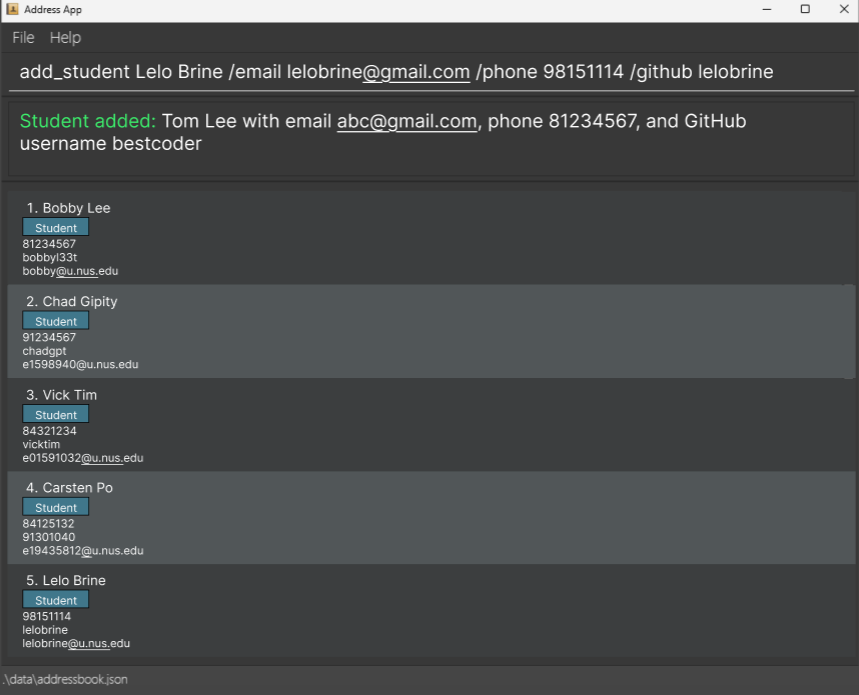
-
Type the command in the command box and press Enter to execute it. e.g. typing
helpand pressing Enter will open the help window.
Some example commands you can try:-
list: Lists all contacts. -
add n/John Doe p/98765432 e/johnd@example.com g/johnd: Adds a contact namedJohn Doeto SWEatless. -
delete 3: Deletes the 3rd contact shown in the current list. -
clear: Deletes all contacts. -
exit: Exits the app.
-
-
Refer to the Features below for details of each command.
Features
![]() Notes about the command format:
Notes about the command format:
-
Words in
UPPER_CASEare the parameters to be supplied by the user.
e.g. inadd n/NAME,NAMEis a parameter which can be used asadd n/John Doe. -
Parameters can be in any order.
e.g. if the command specifiesn/NAME p/PHONE_NUMBER,p/PHONE_NUMBER n/NAMEis also acceptable. -
Extraneous parameters for commands that do not take in parameters (such as
help,list,exitandclear) will be ignored.
e.g. if the command specifieshelp 123, it will be interpreted ashelp. -
If you are using a PDF version of this document, be careful when copying and pasting commands that span multiple lines as space characters surrounding line-breaks may be omitted when copied over to the application.
Creating a student: create_student
Creates a student to add to SWEatless.
Format: create_student n/NAME p/PHONE_NUMBER e/EMAIL g/GITHUB_USERNAME
Examples:
create_student n/John Doe p/98765432 e/johnd@example.com g/johndcreate_student n/Betsy Crowe e/betsycrowe@example.com p/97121323 g/betsycrowe
Deleting a student : delete_student
Deletes the specified student from the address book.
Format: delete_student INDEX
- Deletes the student at the specified
INDEX. - The index refers to the index number shown in the displayed student list.
- The index must be a positive integer 1, 2, 3, …
Examples:
-
delete_student 1Deletes the 1st student.
Editing a student : edit_student
Edits an existing student in SWEatless.
Format: edit_student INDEX [n/NAME] [p/PHONE] [e/EMAIL] [g/GITHUB_USERNAME]
- Edits the student at the specified
INDEX. The index refers to the index number shown in the displayed student list. The index must be a positive integer 1, 2, 3, … - At least one of the optional fields must be provided.
- Existing values will be updated to the input values.
Examples:
-
edit_student 1 p/91234567 e/johndoe@example.comEdits the phone number and email address of the 1st student to be91234567andjohndoe@example.comrespectively. -
edit_student 2 n/Betsy CrowerEdits the name of the 2nd student to beBetsy Crower
Creating a team: create_team
Creates a team to add to SWEatless.
Format: create_team TEAM_NAME
-
TEAM_NAMEmust follow the following format:- First character (day):
M,W,T,F - Second and third character (time):
08,09,10,11,12,13,14,15,16,17 - Fourth character (hyphen):
- - Fifth character (team number):
1,2,3,4
- First character (day):
Examples:
create_team AY2526S1-CS2103T-F12-3create_team TEAM-1
Deleting a team: delete_team
Deletes the specified team from SWEatless.
Format: delete_team TEAM_NAME
Examples:
delete_team AY2526S1-CS2103T-F12-3delete_team TEAM-1
Adding a student to a team: add_to_team
Adds the specificed student to the specified team in SWEatless.
Format: add_to_team INDEX t/TEAM_NAME
Examples:
add_to_team 2 t/F12-3
Removing a student from a team: remove_from_team
Removes the specificed student from the specified team in SWEatless.
Format: remove_from_team INDEX t/TEAM_NAME
Examples:
remove_from_team 1 t/T11-4
Locating persons by name: find
Finds students whose names contain any of the given keywords.
Format: find KEYWORD [MORE_KEYWORDS]
- The search is case-insensitive. e.g
hanswill matchHans - The order of the keywords does not matter. e.g.
Hans Bowill matchBo Hans - Only the name is searched.
- Only full words will be matched e.g.
Hanwill not matchHans - Studentss matching at least one keyword will be returned (i.e.
ORsearch). e.g.Hans Bowill returnHans Gruber,Bo Yang
Examples:
-
find JohnreturnsjohnandJohn Doe -
find alex davidreturnsAlex Yeoh,David Li
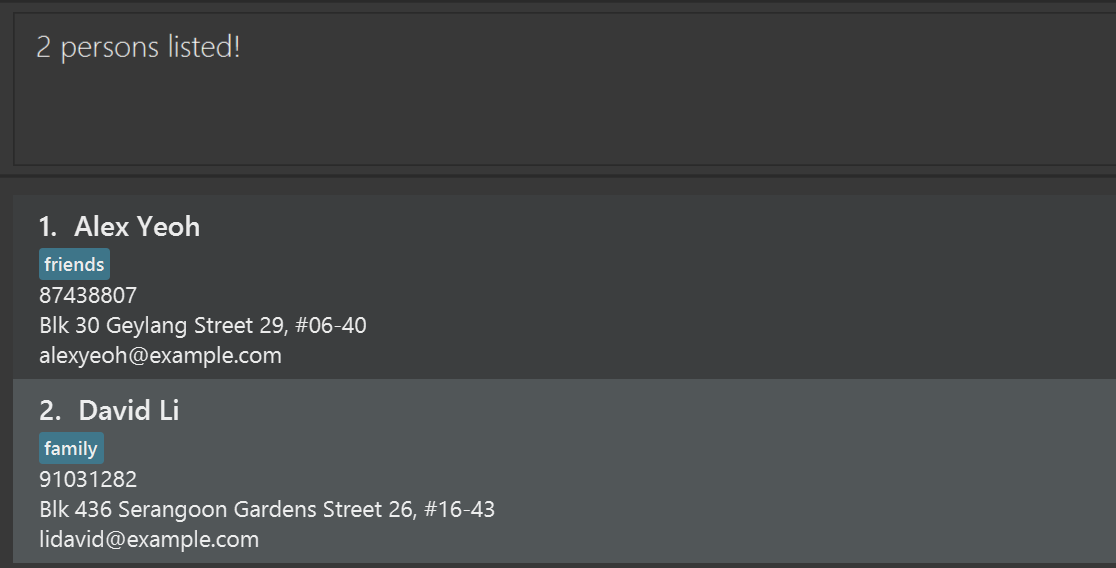
Listing all students : list
Shows a list of all students in SWEatless.
Format: list
Examples:
-
listfollowed bydelete 2deletes the 2nd student in SWEatless. -
find Betsyfollowed bydelete 1deletes the 1st student in the results of thefindcommand.
Clearing all entries : clear
Clears all entries from SWEatless.
Format: clear
Exiting the program : exit
Exits the program.
Format: exit
Viewing help : help
Shows a message explaining how to access the help page.

Format: help
Saving the data
SWEatless data are saved in the hard disk automatically after any command that changes the data. There is no need to save manually.
Editing the data file
SWEatless data are saved automatically as a JSON file [JAR file location]/data/addressbook.json. Advanced users are welcome to update data directly by editing that data file.
Furthermore, certain edits can cause the SWEatless to behave in unexpected ways (e.g., if a value entered is outside of the acceptable range). Therefore, edit the data file only if you are confident that you can update it correctly.
FAQ
Q: How do I transfer my data to another Computer?
A: Install the app in the other computer and overwrite the empty data file it creates with the file that contains the data of your previous SWEatless home folder.
Known issues
-
When using multiple screens, if you move the application to a secondary screen, and later switch to using only the primary screen, the GUI will open off-screen. The remedy is to delete the
preferences.jsonfile created by the application before running the application again. -
If you minimize the Help Window and then run the
helpcommand (or use theHelpmenu, or the keyboard shortcutF1) again, the original Help Window will remain minimized, and no new Help Window will appear. The remedy is to manually restore the minimized Help Window.